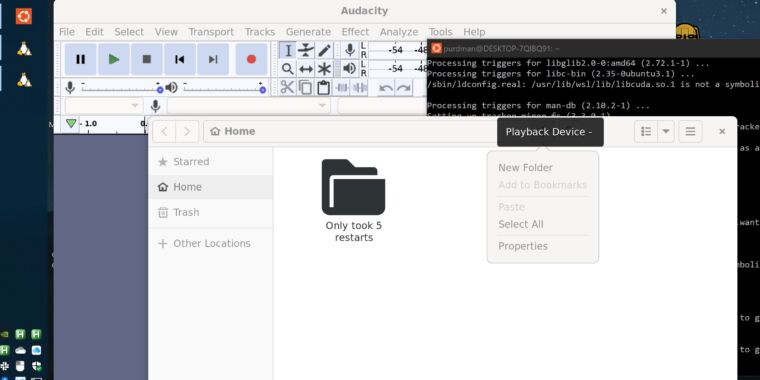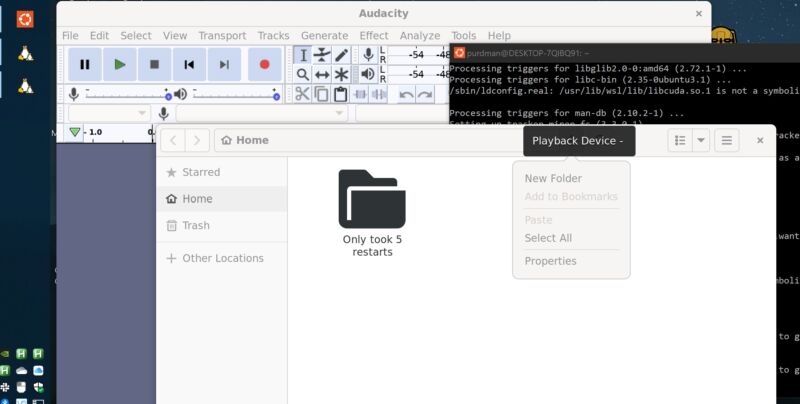
Kevin Purdy
The Windows Subsystem for Linux (WSL), one of the best reasons to use Windows 11, is now available for Windows 10 users, in its latest version and with all its features. WSL dropped its “preview” label with this 1.0 release and aims to simplify installation from now on.
Getting the best version of WSL used to mean installing major system-level Windows updates (including 11 itself). As part of the wider move of key apps to the Store, Microsoft now offers the most feature-rich version of WSL there. “The in-Windows version of WSL is still getting critical bug fixes, but the Store version of WSL is where new features and functionality are added,” noted Windows Developer Platform Program Manager Craig Loewen in a blog post.
Loewen noted that the “requests from the WSL community” are pushing Microsoft to make the latest, GUI-ready framework version available to Windows 10 users. Now a Store install is the default, even if you use the command line (PowerShell) to install and update WSL. Now anyone whose system can run WSL has access to graphics apps and (optional) systemd support, and can hopefully spend less time wondering what WSL version they have, what they need, and what the differences are.
And yet even Microsoft understands that this keeps many versions of WSL in existence. There are WSL 1 and WSL 2, and Linux distributions for both. There’s the in-Windows version of WSL – enabled as an “optional feature” in Windows – and the Store version. This update, Loewen writes, should “simplify our version control story.” WSL 2 is the default distro version and Store installation. It’s how you run Linux with direct integration into Windows.
I got the Store version of WSL on my Windows 10 desktop, but only after five reboots and quite a bit of poking around the support forum. This may be due to previous WSL tinkering on the system.
I installed every system update that was waiting for me, but that was not the cause of the “Incompatible Version” errors I received. I visited “Turn Windows features on or off” from the Start menu (separate from “Manage optional features”) several times to check and make sure that “Virtual Machine Platform”, “Windows Hypervisor Platform” and “Windows Subsystem for Linux” were all enabled. I checked my BIOS for hypervisor support (enabled), double checked I had WSL 2 set as my default (it was), and installed Ubuntu from the command line two or three times until it actually did.
Once installed, having Linux apps in Windows was rather impressive (even if they complained quite a bit about various dependencies and warnings). For someone who needs that one specific utility not offered on Windows, or is just Linux curious without wanting to go the full partition-and-dual-boot route, it should be an easier ramp now that it’s in the Microsoft store state.
List image by Microsoft