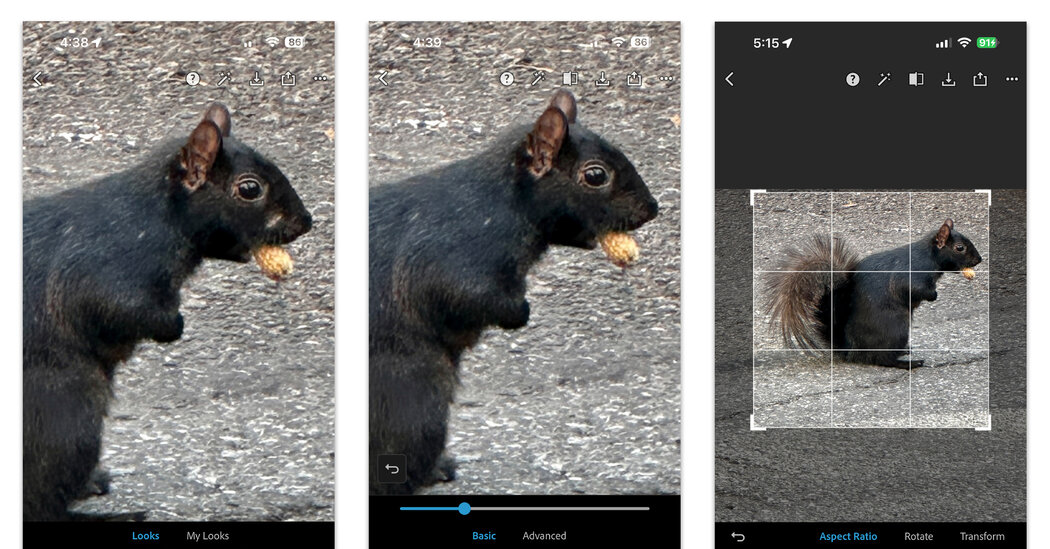In today’s world of socially shared images, the urge to post a “perfect” photo, free of distractions and imperfections, is nothing new – the practice of photo manipulation dates back to the 1800s. But instead of using labor-intensive darkroom techniques and other manual methods, artificial intelligence and machine learning built into sophisticated smartphone apps now make it easy for anyone to make major changes to a digital photo.
Vanity-based fixes are popular, but AI-powered edits can even correct fuzzy focus or completely remove that drunk dude photobombing your family beach portrait with just a few taps on the screen. Here’s an overview of what you can do.
How it works
Basically, apps that include AI tools usually analyze an image and make adjustments based on how an aesthetically pleasing photo is supposed to look — sometimes even while you’re taking the photo and the camera software is processing the file.
AI software can detect the subject of a photo and automatically enhance the light and color around it. If you want to remove an object from the photo, the software copies the pixels in part of the image and uses them to blend and fill the background where that object used to be.
What you need
Phones from Apple, Google, and Samsung include the company’s own photo-editing apps that use AI to enhance images, but you may get additional features based on your hardware model.
For example, some Samsung Galaxy phone models have Object Eraser option. Google’s recent Pixel phones include software with built-in tools to “blur” images, erase background distractions, and adjust the look of portraits. (This year, the Magic Eraser feature has been added to the Google Photos apps for Android and iOS for subscribers to the Google One cloud storage service.)
If your phone’s default editing app doesn’t have the controls you’re looking for, you can download third-party apps to get the job done; many are dedicated only to making your self-portraits look good. Among the many software options for Android and iOS are Adobe’s Photoshop Express or Lightroom, which are free with in-app purchases; Lightroom tends more towards advanced photo editing work. TouchRetouch ($15 per year) is another dedicated editing app.
If you don’t want to spend money or scale a steep learning curve while experimenting, Google’s free Snapseed app for Android and iOS is a solid all-round editor with an online help guide.
Fix focus
Blurred photos can be caused by incorrect autofocus, shaky hands, or a dirty camera lens, but you may be able to sharpen the photo afterwards. Several dedicated apps offer to “untangle” photos by using AI to reconstruct the image and add definition and clarity. Options include PhotoDirector, which costs $6 per month and is available for Android and iOS, and Remini, which costs $5 per month. But if you have an editing app, you may also already have a blur correction tool, such as the Unblur option available on recent Google Pixel models.
For iPhone users, opening an image in the Photos app, tapping Edit, and moving the Sharpness slider can help a slightly blurry image. Adobe Lightroom and Google’s Snapseed work the same way: tap the Details tool and adjust the available sliders.
Minor repairs
For minor tweaks like smoothing out skin imperfections or touching up old family photos, most apps offer a “healing brush” tool that copies or blends surrounding pixels to remove imperfections. Just select the tool and set the brush size. Using a brush that’s too big can pull pixels from other parts of the image and distort things.
Red eye in flash photos isn’t as much of a problem as it used to be thanks to cameras and software that capture images better in low light, but some apps, like Adobe Photoshop Express, still include a special tool to neutralize the demonic retinal reflection.
Remove distractions
“Eraser” tools remove objects that distract from the subject of the photo. Power lines, street signs, garbage cans and annoying people can all be swept out of sight. Some apps, like Google Photos, even automatically suggest elements to remove from the photo when you tap the Magic Eraser button.
To manually remove objects with an eraser, slide your finger over the item you want to remove from the image. It may take a few swipes to completely remove the object. In some cases, if the software doesn’t deliver seamless results, you may need to experiment.
Blurring the background of an image can also minimize distractions. Both the iOS Photos and Google Photos apps include tools for editing the background blur in portraits.
All in all, AI can do wonders for a photo that’s considered imperfect due to technical or compositional issues (or just plain vanity). But it is also important to remember that these manipulated images are also their own artificial reality.